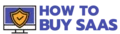You need a screen recording software when you’re trying to make a video of what’s on your computer screen—perhaps to send to tech support or to create a tutorial for YouTube. A screen recorder lets you record video, audio, and even your webcam all at once!
But that’s not the only thing you can do with a screen recorder.
Did you know you can make game recordings a lot more fun with a screen recorder? You can record the screen, the audio, and even what you say on the microphone. You can synchronize the video and audio, and create interactive and entertaining video content. And after recording the video, you can also edit it, add closed captioning, annotate, and add drawings. You can also do many more things like:
- Make video tutorials that you can then upload later to the company’s internal system or maybe even YouTube.
- If you have a podcast, you will love a good screen recorder for an online audience.
- If you’re a tester, you can use a screen recorder to test out bugs and record screens seamlessly.
Sure, you can also record on Mac or Windows using a traditional method. But these methods are time-consuming, and not user-friendly. At least not as much as what a good screen recorder offers.
But it can be a little tricky to find the best free screen recording software because there are so many different options available. So, we found the best ones for you.
Best Screen Recording Software of 2024
In this list, we have compiled 5 of the most popular screen recorder software you can find on the market.
1. Camtasia

Are you looking for the best screen recording software to record and edit your videos? Then Camtasia is the perfect pick for you. With this software, you can easily record high-resolution videos of up to 4k picture quality and frame speed of 60 per second. Besides recording high-quality videos and audio, you can also avail of their editing tools for enhanced results. You can also collaborate with your team and get their comments and feedback easily. This is why Camtasia is preferred among professional video editors and YouTubers.
Key Features
- You can record a part or whole of your computer screen in up to 4k quality resolution and 60 frames per second.
- You can also capture camera recordings through your built-in or external camera.
- Refine, edit, and add top-notch clarity to create impressive videos.
- You can also record the audio along with videos with your built-in microphone.
- Camtasia offers advanced system audio recording features to capture the audio from your computer speakers.
- You can record mouse movements, clicks, and keystrokes for enhanced video editing.
- Camtasia also offers some excellent AI-powered video editing features such as adding filters, transitions, motion backgrounds, animations, and more.
- It offers some robust audio editing and cursor effects features to produce high-quality results.
- You can enjoy some seamless collaboration features like sending comments and reviews and sharing brand elements like custom themes, templates, presets, and video collections and playlists.
Pros and Cons
Pricing
| Plans | Pricing |
| Individual | $179.88/yr |
| Camtasia+Audiate | $329.87/yr |
| Camtasia+Assets+Audiate | $479.86/yr |
2. Loom

Are you looking for the best screen recording software on the go? Then Loom is your best pick. It is easily compatible across multiple devices like Windows, Chrome, and Mac computers, and you can download the free app on iOS and Android devices. We found its video recording and editing features quite impressive, and you can also avaul of their team collaboration features to share comments and feedback on videos. The free version allows you to store up to 25 videos that are five minutes long. Loom offers seamless integration with other devices like Gmail, GitHub, Jira, Slack, and Salesforce for a more streamlined workflow.
Key Features
- Loom is compatible with diverse devices like Windows, Chrome, and Mac computers and you can also download the free app on iOS and Android devices.
- The interface is very user-friendly and beginners can navigate it easily.
- You can get a seamless screen recording experience with webcam overlay and it offers background blurring and replacement features.
- Offers tools for drawings and annotations.
- You can easily collaborate with your team, and share comments, feedback, and emojis for a more interactive experience.
- Easily avail of their video transcription and closed captioning features.
- You can take screenshots and capture still images from videos.
- Allows you to quickly edit videos on the go and share them with others using an instant link.
- You can embed videos anywhere and add external links as well.
- It offers you fullscreen and custom screen capture sizing options.
- Loom can seamlessly integrate with third-party tools like GitHub, Gmail, Salesforce, Jira, and Slack.
Pros and Cons
Pricing
| Plans | Pricing |
| Starter | Free |
| Business | $12.50/mo |
| Enterprise | Custom |
3. ScreenPal

If you are a beginner, then you will require a screen recording software that is easy to use and navigable, and also offers some robust features. ScreenPal offers you just the best and the simplest tools among them all. The screen recorder features are free to use, and you need to sign up for paid plans if you want to try the video editing tools as well. However, the plans are quite inexpensive and you can try out for a month. The video resolutions are also pretty decent, which is up to 720p. But overall, ScreenPal is a straightforward, hassle-free tool for screen recording and editing on the go.
Key Features
- It is compatible with both Windows and Mac, and you can also download the free apps for iOS and Android mobile phones.
- You can record parts or the whole of your screen with the robust screen recorder feature.
- Provides you with decent-quality videos of up to 720p resolution.
- It is free forever, easy to use, and no signup is required to get started.
- You can record videos through your webcam and your audio through the microphone while speaking.
- If you want, you can also blur, change, or add a virtual background to your videos.
- Provides a simultaneous screen and webcam recording feature to capture a picture-in-picture video.
- You can zoom in and zoom out while recording.
- ScreenPal provides you with lots of features like adding captions, trimming recordings, adding music, drawing and annotating videos, and more.
Pros and Cons
Pricing
| Plans | Pricing |
| Solo Deluxe | $3/mo |
| Solo Premiere | $6/mo |
| Solo Max | $10/mo |
| Team Business | $8/user/mo |
4. Movavi Screen Recorder
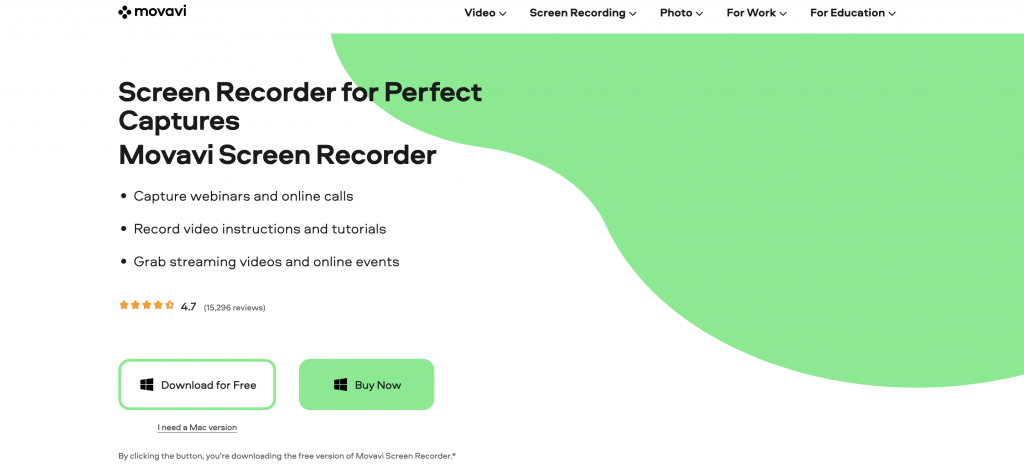
Are you looking for a simple and user-friendly screen recording software that gets the job done? Then Movavi screen recorder is the best pick. With a built-in video editor and recording scheduling features, this one might be the best mid-level tool to choose. Even beginners find it easily navigable as it does not require a steep learning curve and they offer informative guides and tips for beginners to start right away! So what are you waiting for? Get Movavi screen recorder now!
Key Features
- The interface is simple, user-friendly, and does not require a steep learning curve for beginners.
- You can create high-resolution recordings with crisp and clear audio both simultaneously and separately.
- You can schedule your screen recording by setting the date, time, and time limit for capturing the video.
- Movavi allows you to make drawings and annotations to make your videos more interactive.
- You can capture the keystrokes and mouse movements in screen recordings.
- Allows you to capture photos and pictures through your webcam.
- You can only record the audio from the speaker or microphone of your computer independently of the video.
- You can avail of robust features like taking scrolling screenshots and noise reduction features.
- Movavi provides occasional updates so that you always have the latest version with the best features.
- There are helpful tips and guides for beginners to start video recording right away.
- They have an active support center to sort out any technical issues. In case it cannot be solved, they offer a 30-day money-back guarantee.
Pros and Cons
Pricing
| Plans | Pricing |
| Screen Recorder | $44.95/yr |
| Screen Recorder+Video Editor | $59.95/yr |
| Video Suite | $94.95/yr |
5. Apowersoft
Apowersoft is a no-fuss browser-based screen recording software. With robust audio and video recording along with webcam capturing features, it is one of the most accessible and hands-on screen recording software. You can use it from any computer or mobile phone, and get the best results. So try it out now!

Key Features
- It is an easy-to-use browser-based software so you can get started quickly.
- The free version allows you to record as long as you want.
- It allows you to record a browser window, desktop, and webcam all at the same time.
- You can avail of lots of recording modes and even go for picture-in-picture videos.
- Provides synchronized video and audio features.
- All of your recorded videos will be saved on the local disk and you can upload them to cloud storage or share them on your social media handles seamlessly.
- Lots of user guides are provided on their website for beginners to learn easily.
Pros and Cons
Pricing
| Plans | Pricing |
| Free version | $0 |
| All Apowersoft Software | $59.95/yr |
Frequently Asked Questions
Wrapping Up
The best free screen recording software will ultimately depend on your requirements. Each of the software can handle screen recording well, but they each have their unique features. Test each of them out if you must until you find what works for you.