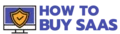Every day, we have to handle several PDF documents both for professional and personal use. Often, we may feel the need to edit those documents on a daily basis, like modifying the texts, adding or replacing images, adding page numbers, etc. If you are looking for a solution to all these issues and more, then we are here to suggest you with some of the best PDF editing software. The best PDF editor will provide not only comprehensive PDF editing features to modify and save your documents but also additional functionality like seamless e-signature facilities, OCR, form builder, and much more.
In this blog, we will introduce you to some of the best PDF editors in the market to solve all your issues and concerns with modifying PDF files.
How to Choose the Best PDF Editor?
Choosing a PDF editing software may be easy, but you must still make wise decisions to opt for the best that suits your requirements. After all, you are investing your hard-earned money in it; therefore, you must consider your requirements and check if it aligns with the features that the best PDF editor has to offer. Don’t worry, and we will help you out. Here, we are listing out some of the most significant features to consider before choosing PDF editing software.
- Explore the Editing Features and Functionality: If you have to edit and modify PDF files daily, then you should thoroughly check the editing features the best PDF editor offers. A good editing software will allow you to modify texts, add and replace images, modify hyperlinks, add page numbers, and bates numbering, It will also provide annotation tools for adding comments, highlighting, changing the text or background color, and a lot more.
- Review OCR capabilities: The OCR or Optical Character Recognition feature is unique in most PDF editors. This feature allows you to scan images of documents, compress them, and change them into editable PDF files. If it is an essential feature you seek, then you must choose software that provides it.
- Check for Collaborative Features: Do you want your team to collaborate to modify and monitor changes in PDF files? Then, select PDF editing software that provides robust collaboration features. Ideally, you should go for cloud-based software with file-sharing functions so that your team members can access it, track changes, and monitor activities. Collaboration features help promote effective teamwork and save a lot of time.
- Review its Compatibility with Operating Systems: You must choose a PDF editor that is compatible with your Operating system. Some are compatible with both Windows and Mac, but some are best used in Mac ecosystems. Select the software that is best for the system you are majorly working on. Many among them are also compatible with Android and iOS mobile phones and tablets, which makes them more accessible. If that is your requirement, you can choose accordingly.
- Keep your Budget in Mind: There are many best PDF editor software out there that provide top-notch robust features, but they are very expensive and will burn a hole in your pocket. You should rather choose software that provides decent functionality and also fits your budget.
While choosing a PDF editing software, you must always consider these points before deciding on one. Now, let us take a deep dive into the best PDF editor in 2024.
Best PDF Editors 2024
Adobe Acrobat
Are you looking for the best PDF editor that thousands of users prefer worldwide? Yes, we are talking about Adobe Acrobat. You must already be using it to view and sign PDFs. You can use it as the best PDF editor, too! With the premium plans that Adobe Acrobat offers, like Standard, Pro, and Teams, you can avail of powerful features like editing texts and images in a PDF, filling in and collecting signatures, sending bulk signature requests, and a lot more.

Adobe Acrobat is compatible with many Windows, Android, MacOS, and iOS devices.
Key Features
- Open and add comments to PDFs.
- You can edit, add notes, correct typos, replace images, and highlight texts in the PDFs.
- Seamlessly create web-based forms on the Adobe server.
- You can easily utilize the management features to create and use digital signatures on PDF files.
- Offers file comparison features to easily spot differences between different versions of the same document.
- You can use Optical Character Recognition (OCR) features to scan printed documents and convert them into PDFs.
- You can use the Adobe mobile app for advanced signing and documentation features.
- Easily collect digital signatures and send bulk e-signature requests to several people.
- You can easily and securely exchange PDFs through the Document Cloud.
Pros and Cons
Pricing (Individual)
| Plans | Monthly Pricing | Annual (Paid Monthly) | Annual (Prepaid) |
| Adobe Acrobat Reader | $0 | $0 | $0 |
| Adobe Acrobat Standard | $22.99 | $12.99 | $155.88 |
| Adobe Acrobat Pro | $29.99 | $19.99 | $239.88 |
PDFelement
Are you looking for PDF editing software with AI-powered functionalities? Then PDFelement should be your perfect pick. Not only does it offer robust features for editing PDF files, but its AI-powered features make it a unique choice from its competitors. These features will help you summarize, rewrite, proofread, and also detect AI-generated content. With a streamlined interface, advanced e-signature, and form-building functionalities, PDFelement is the best choice at this price.

PPDFelement is compatible with Windows, Android, MacOS, and iOS devices.
Key Features
- You can read PDFs in light and dark modes.
- AI-powered tools to help you summarize, rewrite, proofread, and explain complex ideas in PDFs.
- Detect AI-generated content using text-pattern analysis.
- You can collect e-signatures from multiple signers and add them to PDFs easily.
- Track and manage signing status with real-time updates.
- You can create digital signatures securely and easily.
- PDFelement provides lots of PDF editing features like editing texts, adding and removing paragraphs, fixing typos, adding or replacing images, and much more.
- You can add watermarks, hyperlinks, and page numbers and also change the background color of PDF files.
- Convert PDF to and from images, MS Office files, HTML, ePub, webpages, and more.
- Edit and convert scanned PDF files into machine-readable texts.
- Annotate PDFs with comments, highlights, notes, and more.
- Create and fill PDF forms and add interactive elements with form tools.
Pros and Cons
Pricing (Individual}
| Plans | Pricing |
| Quarterly Plan | $29 |
| Yearly Plan | $68 |
| Perpetual Plan | $108 |
PdfFiller
This is a PDF editor which is compatible with both Mac and Windows devices. pdfFiller provides some impressive editing and modification tools for PDF files and seamless file conversions across a range of file formats. We were quite surprised with its drag-and-drop form builder features, which help you build forms within minutes.
Key Features
- User-friendly, intuitive interface for beginners.
- Provides powerful editing features like fixing typos, adding or removing images, adding or removing pages, adding hyperlinks, adding comments and annotations, and more.
- Supports a wide range of file formats like PDF, DOC, XLS, PPT, TXT, and JPG, and allows seamless editing and format conversions.
- The form builder feature with a drag-and-drop functionality and diverse form toolkit helps you build professional-looking forms to fill up and submit.
- Robust e-signature features help you digitally sign any PDF file and easily collect signatures as well.
- You can access an array of collaboration tools like document reviewing, watermarking, encryption, file merging, etc that boost teamwork and save time.
- PDFfiller is available on mobile devices and can work on Android and iOS platforms, so you can easily access the documents on the go.
Pros and Cons
Pricing
| Plans | Monthly | Annually |
| Basic | $20 | $8/mo |
| Plus | $30 | $12/mo |
| Premium | $40 | $15/mo |
Foxit PDF Editor
Foxit PDF Editor is a leading and the best PDF editor with some impressive power-packed features. We found its OCR and unique file comparison features very excellent at the price. Of course, it delivers our expectations of robust PDF modification software, and the interface is very streamlined and navigable as well. It also provides ChatGPT integration and integration with other platforms for a seamless and hassle-free working experience.
Foxit PDF Editor is compatible with both Windows and MacOS devices.
Key Features
- You can easily edit PDF files and make changes like making changes in the text, adding and removing images, changing the font size, style, color, alignment, and more.
- Add comments, annotate, and share the PDFs with lots of people.
- You can seamlessly recognize scanned PDF files through OCR and compress and convert them into PDF files.
- Compare two PDF files side by side through a split screen and make the necessary changes effortlessly.
- Convert PDF files to and from Doc, XLS, PPT, TXT, HTML, XML, and images.
- You can add header, footer, watermark, hyperlinks, and more to your PDF files.
- Scan handwritten signatures and use them to fill and sign on documents.
- Secure your PDFs with password protection.
- The redaction tool helps you permanently delete texts from files.
- Provides document storage and ChatGPT integration.
Pros and Cons
Pricing
| Plans | Monthly | Yearly |
| PDF Editor Cloud | $5.99 | $59.97 |
| PDF Editor Suite | $10.99 | $109.97 |
| PDF Editor Suite Pro | $13.99 | $139.97 |
EaseUs PDF Editor
Are you looking for a PC-only PDF editor with robust PDF editing, organizing, and annotation features? EaseUS PDF editor should be your pick. Not only does it pack a diverse variety of editing and modification features, but it is also lauded for the OCR and e-signing functions. You can also easily collaborate with your team while working on collaborative projects.
Key Features
- Avail of diverse PDF editing features like editing, replacing, or deleting texts, images, and links in your PDF file.
- You can also add header, footer, and page numbers. Additionally, you can make changes to the pages in your PDF file, like adding, removing, cropping, and retracting them.
- Build customizable PDF forms that are easy to fill and submit.
- You can search and replace texts, change the background, and add Bates numbering to your PDF files.
- You can seamlessly collaborate with your team members by adding comments, lines, highlights, bookmarks, and more.
- Convert PDF files to and from 10+ file formats like doc, xls, ppt, pptx, png, bmp, tiff, jpg, jpeg, etc. without changing the original text or images.
- The Optical Character Recognition (OCR) feature helps you change scanned PDF images into editable text files.
- It can recognize up to 29 global languages, including Korean, Japanese, French, German, Italian, and more.
- You can easily sign your PDF documents and password-protect them to secure your credentials.
Pros and Cons
Pricing
| Plans | Pricing |
| 1 month | $19.95 |
| 1 year | $49.95 |
| Lifetime Upgrade | $79.95 |
| Educational users | 30% Discount |
PDF Expert
Are you looking for a seamless PDF editor compatible with iOS devices? Then PDF Expert is your solution. This software is compatible with Mac laptops and also iOS phones and tablets, making it accessible on the go. Besides providing robust PDF editing and modification features, it provides ample additional functionality. We were very impressed with its AI-powered Enhance feature, which helps fix shadows and distortions in PDF files and makes them look professional and presentable. The Reading mode features also stand out as providing an excellent PDF reading experience.
PDF Expert is compatible with Mac, iOS, and iPadOS devices.
Key Features
- Provides robust features to edit texts, images, links, header, footer, signature, and more in PDF files.
- You can add scanned signatures to PDF files with just a few clicks.
- Convert PDF files to and from several other file formats like doc, ppt, xls, jpg, jpeg, and more.
- You can effortlessly fill out complex PDF forms like tax, insurance, and more.
- Seamlessly arrange, remove, retract, and merge pages in a PDF document.
- The advanced OCR technology helps you recognize and enhance scanned PDF files.
- The AI-powered ‘Enhance’ feature helps you fix any distortions or shadows in a PDF file.
- Fluid scrolling and diverse reading modes help enhance your PDF reading experience.
- The annotation toolkit helps you add notes, highlight texts, add comments, unique stickers, drawings, and more.
Pros and Cons
Pricing
| Plan | Pricing |
| Yearly | $6.67/mo |
| Lifetime | $139.99 |
PDF Candy
Are you looking for an easy-to-use PDF editor to modify your documents quickly? Then PDF Candy is the best PDF editor to try out. It is the perfect tool with a simple, web-based interface offering ample PDF editing, conversion, and signing options. We were impressed since it is primarily a free tool that allows you to use one editing feature per hour, making it more accessible. But if you are working with PDF files in bulk, then you can surely try their paid plans to get better functionality.
Key Features
- Very simple and navigable interface with more than 45 PDF editing tools.
- Lots of converter options that help you convert PDF files to and from 19+ other formats like PPT, doc, XLS, and more.
- Includes 46+ PDF editing tools that include PDF compressing, merging, rearranging, deleting pages, splitting, and a lot more,
- The E-signing feature helps to add digital signatures to documents through text, scanned images, or by just using the mouse to make the signature.
- The Whiteout tool helps to remove sensitive data from the documents.
- The free web-based version of the tool allows you to avail of one PDF editing facility in an hour.
- The robust PDF OCR tool helps to detect texts from scanned images and convert them into editable text.
- PDF Candy also packs other advanced tools for adding watermarks, cropping or resizing pages, password-protecting PDF files, extracting texts or images, adding page numbers, headers, and footers, and much more.
Pros and Cons
Pricing
| Plans | Pricing |
| Free | $0 |
| Web Monthly | $6/mo |
| Web Yearly | $4/mo |
| Desktop+Web Lifetime | $99 one-time payment |
Apple Preview
Did you know that your Mac computer packs a robust free PDF editing tool? Let us introduce you to Apple Preview! It comes built-in with your MacOS computer and is considered the best PDF editor that you can access for free. You can also choose to get a nominal subscription to access more features. With ample PDF editing functionality, document signing, form-building, and document protection options, Apple Preview should be the go-to best PDF editor option for Mac users.
Key Features
- It comes pre-installed on every Mac computer.
- Frequent updates help fix bugs, and you can enjoy the latest version and features.
- Lots of PDF organizing features like rearranging pages, markup features, combining, adding, and deleting pages from PDF files.
- The preview feature helps to support form-fillup and e-signature procedures.
- Allows lots of flexibility while editing PDFs with features like modifying the font, style, alignment, color, outline color, adding background color, and a lot more.
- You can add annotations, comments, notes, and highlights to files and also modify the color and style as per your preference.
- You can add many fun elements to boring documents, like drawings, shapes, and notes.
- You can password-protect and encrypt sensitive documents for added security.
- Seamlessly integrates with Apple iCloud and enables sharing documents through Microsoft OneNote, EverNote, Apple Mail, Messages, AirDrop, and Notes.
Pros and Cons
Pricing
| Plans | Pricing |
| Full version | $0.99 |
| Preview Mini Pro | $9.99 |
Nitro PDF
Are you looking for a robust PDF editor that is a strong competitor of Adobe Acrobat? Then, Nitro PDF should be your go-to pick. Striking a fine balance between user interface and advanced features, this is the best PDF editor to edit, convert, organize, annotate, sign, and share PDF documents. It can be used across a range of devices and can also be accessed from smartphones and tablets. Nitro PDF is the best PDF editor that seamlessly integrates with Office 365, Dropbox, Google Drive, SharePoint 365, and more platforms to provide excellent service and functionality.
Key Features
- Create and combine PDFs easily using the drag-and-drop interface.
- Lots of PDF editing options like inserting and modifying texts and images, editing fonts, layouts, and pages, adding and editing headers, footers, watermarks, links, page numbers, bates numbering, and much more.
- You can easily request and add legally binding digital signatures to documents.
- Also, it is easy to sign on mobile from tablets and smartphones.
- Convert to and from PDF files into numerous other file formats like Word doc, PowerPoint, Excel, JPG, PNG, and more.
- You can also extract texts from images and convert them into editable files.
- Nitro PDF offers seamless integrations with Office 365, SharePoint 365, Dropbox, OneDrive for Business, Box, and Google Drive.
- Provides easy redaction features to remove sensitive information from PDF files.
- Protect important PDF files with a password.
- You can easily add highlights, comments, and annotations to the files.
Pros and Cons
Pricing
| Plans | Pricing |
| Nitro Pro | $11.99/ user/mo |
| Nitro PDF Pro | $179.99 one-time payment |
Readdle PDF
If you have to edit and modify lots of PDF files regularly, then you must accordingly choose the best PDF editor with all the robust editing features. Readdle PDF is one of the best PDF editor tools that helps to modify large PDF files within minutes. It is only compatible with Mac and iOS devices, so Mac and iOS users should surely give this one a try. While testing out Readdle PDF, we were intrigued by its top-notch functionality, especially the sync feature that helps to sync changes made in a file across all devices.
Key Features
- Convert files of various formats like images, word doc, PowerPoint, Excel, HTML, and more into PDF and vice versa.
- Open and edit large PDF files within minutes.
- Edit images, texts, and links, and replace and modify them easily.
- Lots of tools to rearrange, organize, add, and delete pages into already existing PDF files.
- You can enable the Reading Mode and turn on Night Mode or Sepia for better eye comfort while reading at night.
- You can password-protect your PDF files or redact and remove sensitive data from documents to secure them better.
- Fill out, sign, and submit PDF files with digital signatures.
- Robust OCR features help to convert scanned images into editable text format and also enhance their quality.
- You can edit your files from the web cloud, seamlessly connect to a Mac or PC through SMBs, and sync folders through cloud storage.
Pros and Cons
Pricing
| Plans | Pricing |
| Free Plan | $0 |
| Readdle Pro Plan | $19.99/yr |
Small PDF
If you are looking for an easily accessible PDF editor to make small changes to PDF documents, then check out SmallPDF. A cloud-based PDF editing tool, it supports you with a wide variety of tools to ease all your PDF editing troubles. From file conversions and text and image modifications to PDF organization, annotation, and e-signing, SmallPDF will be your best investment for an all-in-one PDF editor.
Key Features
- Convert PDF files to and from 10+ file formats like doc, xls, ppt, pptx, png, bmp, tiff, jpg, jpeg, etc. without changing the original text or images.
- Lots of PDF editing options like inserting and modifying texts and images, editing fonts, layouts, and pages, adding and editing headers, footers, watermarks, links, page numbers, bates numbering, and much more.
- Numerous advanced tools to rearrange, organize, add, and delete pages into already existing PDF files.
- Add comments, annotate, highlight texts, and share the PDFs with lots of people.
- Seamlessly collect and add legally binding digital signatures to important documents.
- Redact or hide sensitive information and password-protect documents easily.
- Free online PDF viewer helps you read in comfort on any device.
- Seamlessly summarize any complex PDF file with the AI-powered summarizer tool.
Pros and Cons
Pricing
| Plans | Monthly | Yearly |
| Free | $0 | $0 |
| Pro | $10/mo | $9/mo $108 one-time payment |
| Team | $12/mo | $7/mo $84 one-time payment |
| Business | Custom | Custom |
Frequently Asked Questions
Final Thoughts
The best PDF Editor will help you with lots of functionalities and features while being cost-effective as well. Therefore, you must choose one that fits all your requirements as well as your budget and helps you fulfill your tasks effortlessly. We hope our blog on the best PDF editing software helped you understand the basics of choosing the perfect software for your needs.