ZBrush
ZBrush Review: What is ZBrush?
ZBrush Review: ZBrush is a software program for digital sculpting, and has become very popular among artists all over the world. It lets you make high-resolution 3D models that are used in movies, games and animations among other things.
ZBrush is a popular choice among professional artists for digital sculpting because of its numerous tools and techniques that make it easy to create stunningly detailed 3D models.
What are the features of ZBrush?
- Base Mesh Creation: In ZBrush, there are many ways to establish the main structure of your model. You can make simple shapes such as spheres and cubes, use ready-made primitives or bring in 3D meshes from other programs you already have. This adaptability lets you customize the initial stage according to what you require.
- Dynamic Brush Sculpting System: ZBrush has a strong point in its brush system. Unlike normal paintbrushes, ZBrush brushes function more like sculpting instruments. There is a wide collection of brushes already provided and you can also modify them for particular outcomes. Think about brushes that can make clay bulge or pinch, scrape away material from it, or add detailed surface features. In ZBrush, you have this kind of power over your digital clay.
- Sculptural Independence: In conventional sculpting, you take away material from a single block. ZBrush doesn’t follow this rule. With brushes that can add or remove substances, you get the power to create shapes naturally by building them up bit by bit or shaping what’s already there. This opens doors for more iterative creation and experimentation.
- Polygon Modeling Options: Even though ZBrush is known for its sculpting capabilities, it also provides you with options to work directly on the polygons forming your 3D model. This grants more exact power over structure and shape, particularly suitable when making hard surface models needing well-defined edges.
- Remeshing Options: When you are sculpting, the quantity of polygons in your model may grow a lot. The Remeshing features in ZBrush help you to keep a balance between detail and performance. By just clicking a button, you can optimize your mesh by lessening the number of polygons in parts that do not need high levels of detail but still maintaining the intricate details from your sculpture.
- Texturing and Painting: The ZBrush tool is not limited to sculpting the form. It also allows you to paint directly on your model, applying color, textures and different materials for a more lively creation. Additionally, you can polypaint. It’s a method where we give color details straight to the polygons of our model. This helps make a groundwork for more texturing within ZBrush or different software programs.
- 2.5D Illustration: ZBrush focuses mainly on 3D sculpting, but it also presents a 2.5D workspace. You can use this space to create textures, design elements or image masks that are then applied onto your 3D model later on. Visualize yourself drawing complex patterns or painting textures straightaway in ZBrush, making your work easier to manage.
- Import and Export: The capacity to smoothly share data with different software is very important. ZBrush has the feature of importing 3D models from other programs, giving you a base or allowing you to add external aspects. You can also export your work in different formats for use in other 3D applications or even ready it up for 3D printing.
- Movies: ZBrush has a movie capture characteristic. When you are sculpting, it allows for making a video in timelapse showing the whole process of your work. This feature is useful to document how you progress with your work, display your artistic path or make tutorials for other people.
How to use ZBrush?
- Be comfortable with the interface: The way ZBrush presents its interface is special among 3D software. Take some moments to look at menus, brushes and customization choices. Many internet sources have lessons specifically for learning how to move around in the ZBrush interface.
- Start with Basic Sculpting: Do not feel discouraged by the intricate characteristics. Start with fundamental sculpting brushes such as “Clay Buildup” and “Standard.” They permit you to include or eliminate material, shaping your initial model.
- Understand Brush Properties: Every brush in ZBrush has properties that can be changed, such as size, strength, and smoothing effect. Play around with these settings to get various sculpting results. Most brushes also possess a Zadd/Zsub switch which enables you to include or extract substance using one brush.
- Try Keyboard Shortcuts: ZBrush is very dependent on hotkeys for quickness. Although you can navigate through the menus, it’s highly suggested to become familiar with fundamental keyboard shortcuts as they will enhance your speed of work significantly. Hotkeys are available for choosing brushes, moving around and doing actions with brushes.
-
Explore Sculpting Techniques: Once you become familiar with the basic sculpting tools, it’s time to delve into more advanced techniques. Try out features like masking, smoothing and detailing. Masking: This technique allows you to isolate certain areas that need sculpting from the rest of your model. By doing so, you can work on specific parts without affecting other details or features in progress.
Product Enquiry
User Reviews
Only logged in customers who have purchased this product may leave a review.
- Industry Standard for Sculpting
- Intuitive Sculpting Experience
- Exceptional Detail
- Steep Learning Curve























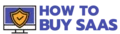
There are no reviews yet.