PDFescape Review: What is PDFescape?
PDFescape Review: PDFescape, a free online tool, allows you to manage and edit PDF files. It also has a paid desktop version.
The web version that is free has a good selection of features for simple PDF editing. However, there are certain tasks like saving edited PDFs which can only be done on the paid plans. Other alternatives to PDFescape exist on desktops too, with similar features and some providing more editing choices.
What are the features of PDFescape?
Free Web Version: A Solid Choice for Basic Needs
- Core Viewing and Editing: PDFescape is a good PDF reader for your browser, letting you open and move around documents. Not only can you look at things, but the free version also lets you do simple changes straight on the PDF. You can put in text boxes, shapes or use the whiteout tool to cover things up.
- Form Management: For dealing with fillable forms, or constructing your own simple ones, PDFescape’s web app is useful. You can complete current interactive forms easily and even design basic fillable forms for minimal data gathering with the free edition.
- Annotate for Clear Communication: Improve work together and give clear feedback by adding annotations such as comments, highlights, drawings to PDFs. This function is useful especially when you want to mark up papers for review or share study materials with your fellow students.
- More Safety and Sharing: You can keep your important documents safe by using password protection (free version might have some limits). Also, the web app helps you share the PDFs that you have edited with others so as to make working together easier.
Paid Desktop Application: Unlocking Advanced Features
For enhanced PDF editing functions, the paid desktop application provides a substantial feature improvement:
- Granular Editing Control: Have complete editing strength. Modify the text and images in PDF, managing details such as font size, format style, and alignment. This exact editing is good for desktop application when you need to do tasks like making professional reports or modifying scanned documents.
- Document Manipulation and Creation: The computer application makes PDFescape more powerful by allowing you to create PDFs from any document that can be printed on your computer. This is useful for saving web pages or turning receipts into PDFs which can be searched for later. You also have the ability to combine many PDFs into one organized file, making it easier to handle all of them together.
- Conversion for Wider Usage: Do you require your PDF in another format for specific purposes? The desktop application provides conversion into frequently used formats such as Word, Excel or JPG which makes it compatible with many types of software and work processes.
- Advanced Functions for Smooth Workflows: Make your PDFs look professional by applying watermarks and numbering pages. Use the compression function to reduce file size, and if you want more security on documents, sign them electronically with desktop application.
General Considerations: Beyond Core Functionalities
- Web-Based: The first and foremost benefit of PDFescape’s online version is that it doesn’t require a software download. This aspect makes it very easy to use for people who only need to edit PDFs occasionally. The desktop application provides more convenient functions like storing documents, but this is not a special storage solution.
- Customization Options: In the free web version, you can fill basic forms. But in the desktop application, you have power to design custom fillable forms with more variety of form field options which is useful for complex data collection needs.
Keep in mind that certain functions might be restricted in the free version. But, overall PDFescape has a good range of features for people who use PDFs occasionally or regularly. The desktop application is an important step up if you need to do more advanced editing and managing tasks with your files. Overall, the combination of online tool and offline software makes PDFescape a suitable choice for diverse PDF handling needs.
How can I use PDFescape?
Using the Free Web Version:
-
Head to PDFescape’s website: Go to PDFescape online editor.
-
Choose your editing mode: On the homepage, you’ll see two options: “Free Online” and “Desktop App.” Click on “Free Online” to proceed with the web-based editor.
-
Upload your PDF: Click on “Upload PDF to PDFescape” and select the PDF document you want to edit from your device’s storage. Alternatively, you can drag and drop the PDF file onto the designated area.
-
Explore the editing tools: Once your PDF uploads, you’ll see the editing interface. The toolbar on the left provides various tools for editing text and images, adding annotations, and managing pages within your PDF.
-
Edit and Annotate: Use the available tools to make your edits. You can add text boxes, highlight sections, insert comments, and more.
-
Save or Share (Optional): While basic editing features are available for free, some functionalities like saving edited PDFs might be limited in the free version. You’ll have the option to save or share your edited document if it falls within the free version’s capabilities.
Using the Paid Desktop Application:
-
Download and Install: Download the PDFescape desktop application from the official website. Follow the on-screen instructions to install the application on your computer.
-
Open your PDF: Launch the PDFescape desktop application. You can then open your desired PDF document from your computer’s storage using the “Open” function within the application.
-
Utilize the Advanced Features: The desktop application offers a wider range of editing tools compared to the free web version. Explore the toolbar and menus to discover functionalities like advanced text editing, format conversion, document creation, and more.
-
Save and Manage: The desktop application allows you to freely save your edited PDFs and manage them within the application (although it’s not a dedicated storage solution).
Product Enquiry
User Reviews
Only logged in customers who have purchased this product may leave a review.
- Expertise
- Multi-Faceted Approach
- Success with Negative Content Removal
- Focus on Suppression
- Increased Trust and Transparency
- Improved Model Performance
- Reduced Bias
- Technical Expertise Needed
- Up-to-date Information
- Natural Conversation
- Multilingual Support
- Experimental Stage
- Ease of use
- Natural language processing
- Personalization
- Training data dependence
- Anonymity
- Privacy-focused
- Easy to use
- Limited personalization
- Wide range of celebrities
- Accurate results
- Fun and entertaining
- May not always find a close match
- Free option with useful features
- Convenient web-based editing
- Easy to use
- Limited offline functionality


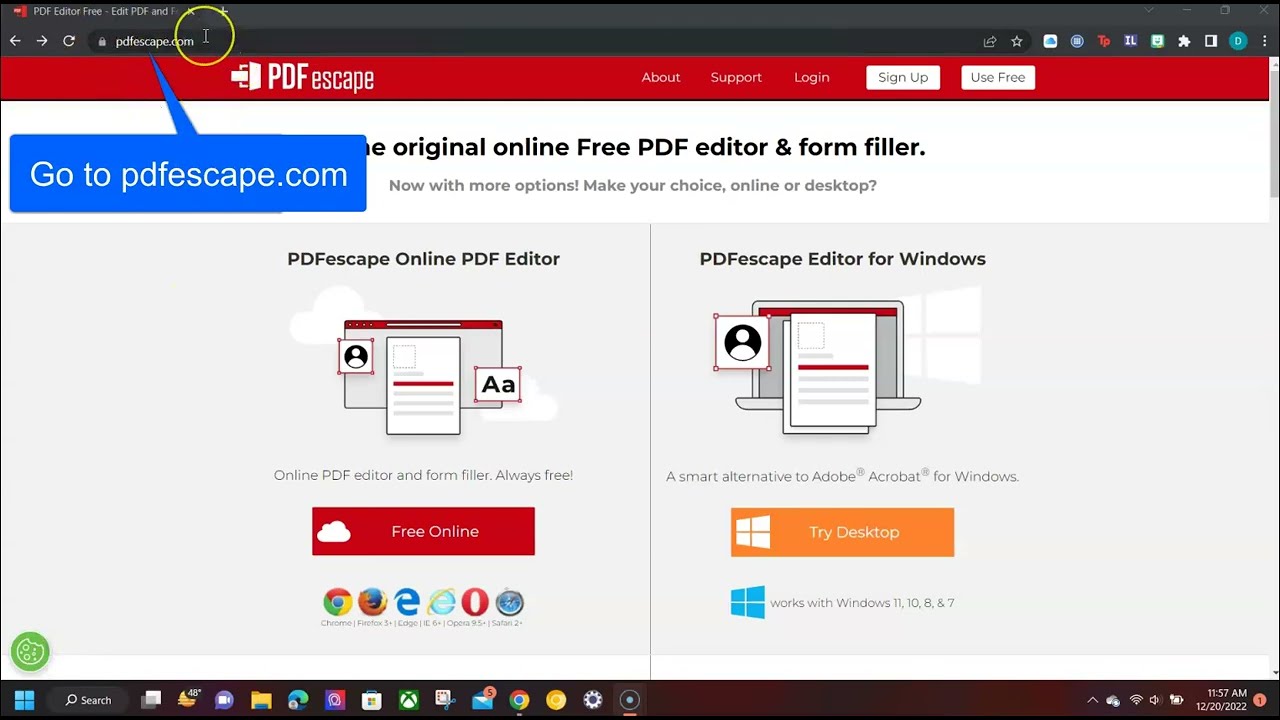



















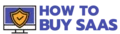
There are no reviews yet.