Loom Review: What is Loom?
Loom Review: Loom is a screen recording tool that comes with an AI suite. The main thing about Loom is its artificial intelligence features. It provides a simple and easy-to-use way for screen recording, along with different options to capture, edit, share and work together on these recordings.
What are the features of Loom?
- Capture Customization: Loom fits with many needs for recording. Full screen, only one application window or just yourself via webcam – this flexibility guarantees that every recording can be adjusted to highlight precisely what you wish to communicate.
- Cross-Device Compatibility: It doesn’t matter if you use a desktop computer that runs on Mac or Windows, or if you prefer using Chrome. Loom works smoothly on all these options for recording. Also, there are mobile applications available for iOS and Android devices which make it possible to record videos anywhere at any time with Loom.
- Instant Sharing: After you complete your recording, Loom gets rid of the requirement for manual uploads or processing. It automatically creates a link that can be shared and this makes it very simple to distribute your recordings with others like workmates, customers or anyone else you want to share the video with.
- Boosters of Engagement: Loom takes recording to a higher level. It lets you put in calls to action and related links in your recordings, aiding viewers to focus on certain resources or actions you want them to take. The final outcome is better engagement with the material being presented.
- Visual Annotations: You can use Loom’s drawing tools to put visual annotations on your video recordings. This works well for highlighting important parts or explaining ideas with drawings, greatly improving comprehension and memory for those who watch.
- Loom AI Suite: When you choose a paid plan, the Loom’s AI suite starts working for you. It uses clever automation to do things such as creating captions, titles, summaries and chapters – all without any manual work from your side. It also includes a beta feature that can convert recordings into text documents automatically; this is useful when there’s need for a written transcript.
- Granular Control: Loom’s paid plans offer detailed control for teams and businesses, which lets you manage access and permissions of shared recordings. This is important to keep information safe by controlling who can see and work with your videos.
- Team Management Insights (Business Plans): Use a special team activity dashboard to get important information about your team’s recording activity and usage habits. This function, offered in business plans, helps managers make the most of their team’s work processes and find places where they can enhance their performance.
What is the pricing of Loom?
- Starter (For individuals): Free
Up to 25 videos/person
Up to 5 mins/video
Screen recording & cam bubble
Unlimited transcriptions
Video privacy controls
Viewer insights
Team workspace
Comments & emoji reactions
- Business (For teams): $12.50 USD/Creator/mo (annually)
Unlimited videos
Unlimited recording length
Everything in Starter, plus:
Ability to add Loom AI
Edit by Transcript
Remove Loom branding
Embed links in video
Import and download
Password protected videos
- Enterprise (For scaling teams): Contact Loom
Unlimited videos
Unlimited recording length
Everything in Business, plus:
Ability to add Loom AI
Salesforce integration (Beta)
Request email to view
SSO (SAML) and SCIM
Advanced content privacy
How to use Loom?
Using Loom is a breeze! Here’s a quick guide to get you started:
Getting Started:
-
Installation: Head over to Loom’s website and sign up for a free account. They offer desktop apps for Mac and Windows, a Chrome extension, and mobile apps for iOS and Android. Choose the option that best suits your needs and download the installer.
-
Recording Options: Once installed, launch Loom. You’ll see options to record your entire screen, a specific window, or just your webcam.
Capturing Your Screen:
-
Customization: Before hitting record, you can choose to include your microphone audio and webcam (optional). Loom also allows you to select a specific recording area if you don’t want to capture your entire screen.
-
Hit Record!: When everything is set up, click the big red “Record” button. Loom will provide a short countdown before starting the capture.
-
Narrate and Demonstrate: While recording, narrate your explanation or walk viewers through the on-screen actions you want them to see.
-
Pausing and Stopping: Loom offers a pause button if you need to take a break mid-recording. When you’re finished, click the stop button.
Sharing Your Recording:
-
Automatic Upload: Once you stop recording, Loom automatically uploads your video to their secure cloud storage.
-
Sharable Link: Loom then generates a unique shareable link that you can easily copy and paste wherever you want to distribute your recording. Viewers don’t need a Loom account to access your recordings.
Optional: Editing and Annotations (Free Features):
-
Basic Editing: Loom offers basic editing tools within the web app or mobile app. You can trim the beginning or end of your recording for a more polished feel.
-
Annotations: Enhance your recordings by adding visual annotations using Loom’s drawing tools. Highlighting key areas or visually explaining concepts can significantly improve viewer understanding.
Product Enquiry
User Reviews
Only logged in customers who have purchased this product may leave a review.
- Enhanced communication
- Access to real-time information
- Creative spark
- Privacy concerns
- Strong focus on practical skills
- College prep
- Career guidance
- Unclear acceptance rate
- Saves Time
- Personalized Learning
- Streamlined Workflow
- Limited Creativity
- Boosts Efficiency
- Content Variety
- Collaboration Features
- Not a Creativity Replacement
- Powerful and Versatile Functionality
- High Accuracy
- Scalability
- Cost Considerations
- Easy to use
- Accurate lead generation
- Sales analytics
- Limited features in the free plan
- Simple and User-Friendly
- Cross-Platform Compatibility
- Powerful AI Features
- Recording Time Limits























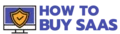
There are no reviews yet.